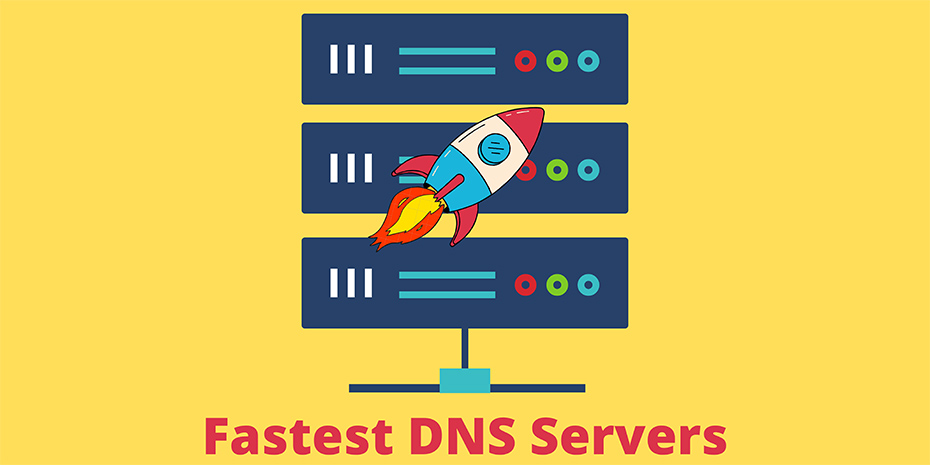With the fastest DNS servers, you can speed up and safeguard your browsing.
The fastest DNS servers are your best bet if you’re seeking another means to connect to the internet safely. Using one of these free and public servers will also speed up your internet connection.
If you’re unfamiliar with DNS servers, the DNS, or Domain Name System, is a protocol or system that converts domain names entered into a browser into the IP addresses required to visit those websites.
If you don’t have your server, one will be assigned to you each time you log in. However, because it is assigned to you by your ISP, it isn’t necessarily the greatest option. Slow servers cause websites to load slowly, and if the server assigned to you goes down, you may find yourself with no internet connection at all.
You’ll have a significantly lower likelihood of technical troubles and far more responsive browsing if you switch to a free and public DNS server. Furthermore, some of them include security measures like blocking infected or phishing websites, as well as content filtering to keep your children away from certain, less desirable portions of the internet.
You should pick your service carefully – not all providers are better than your ISP – but this article will steer you in the correct direction by highlighting 5 of the top DNS servers available.
What exactly is DNS?
The Domain Name System (DNS) is an internet phonebook, a framework that converts domain names like facebook.com and twitter.com into IP addresses that devices need to access such internet services (e.g. 126.125.4.4). That’s referred to as Resolution in geek-speak.
Because information isn’t maintained in a single database but rather spread in a global directory containing a large number of DNS servers, the mechanics of DNS can be rather sophisticated.
Fortunately, the average internet user isn’t required to be concerned with any of the technological specifics. When you go online, your ISP immediately provides you with access to a DNS server, which will find the right IP address for you whenever you enter a URL into your browser.
Are DNS servers safe?
When it comes down to it, the DNS server you choose is purely a question of personal preference. Google Public DNS offers speed and security at the cost of potentially storing your online behaviour for later use. Uncensored DNS is a good option if you don’t mind sacrificing performance for privacy.
OpenDNS may be the ideal option if you need to filter explicit content or sites that you don’t want your children to visit.
On Unsafe DNS Server, Unfortunately, savvy hackers have been found to exploit security flaws in the Domain Name System by breaching unsecured DNS servers. On susceptible servers and DNS caches, several cyberattacks can be deployed.
The most important thing is to find a safe DNS server. DNS cache poisoning, DNS spoofing, and other DNS-related cyber-attacks could happen if you’re utilizing a server that’s vulnerable to hacking.
Best Fastest DNS servers provider for fast internet, gaming, ps4, Xbox one, Pubg mobile & android (best private & public DNS servers)
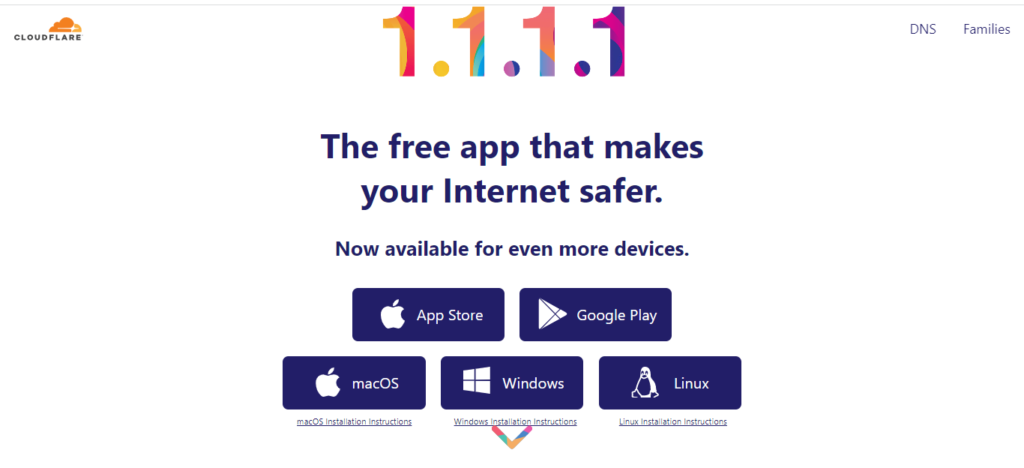
1. Cloudflare
1.1.1.1 and 1.0.0.1 are the primary and secondary DNS servers respectively.
Pros
- Impressive performance
- Tight privacy levels
- A community forum for support
Cloudflare which is the best most secure DNS server known for its top-rated CDN has expanded its offerings to include a new public DNS service, 1.1.1.1.
Cloudflare has spent a lot of time focusing on the basics. Cloudflare is the quickest public DNS service around, according to independent testing from sites like DNSPerf.
Another important feature is privacy. Cloudflare not only guarantees that it will not utilize your browsing data to display adverts, but it also guarantees that the inquiring IP address (yours) will never be written to disk. Any remaining logs will be erased after 24 hours. And these assurances aren’t just words on a webpage. Cloudflare has hired KPMG to conduct an annual audit of its processes and issue a public report to ensure that the company is following through on its pledges.
Simple tutorials for Windows, Mac, Android, iOS, Linux, and routers are available on the 1.1.1.1 website. These are quite generic – for example, you get one set of instructions for all versions of Windows – but there are certain advantages (IPv6 and IPv4 information) and you should be able to figure it out. Mobile users can also use WARP, which encrypts all internet traffic on the phone.
Ad-blocking isn’t available, and there’s no attempt to track what you can and can’t access. With their 1.1.1.2/1.0.0.2 and 1.1.1.3/1.0.0.3 services, Cloudflare has introduced content filtering for malware and adult material blocking, although this is an option a user can pick rather than being forced on them.
If you run into any issues, Cloudflare has a community forum where you can ask questions and see what other people are doing, which is a great touch that we’d like to see other providers adopt.
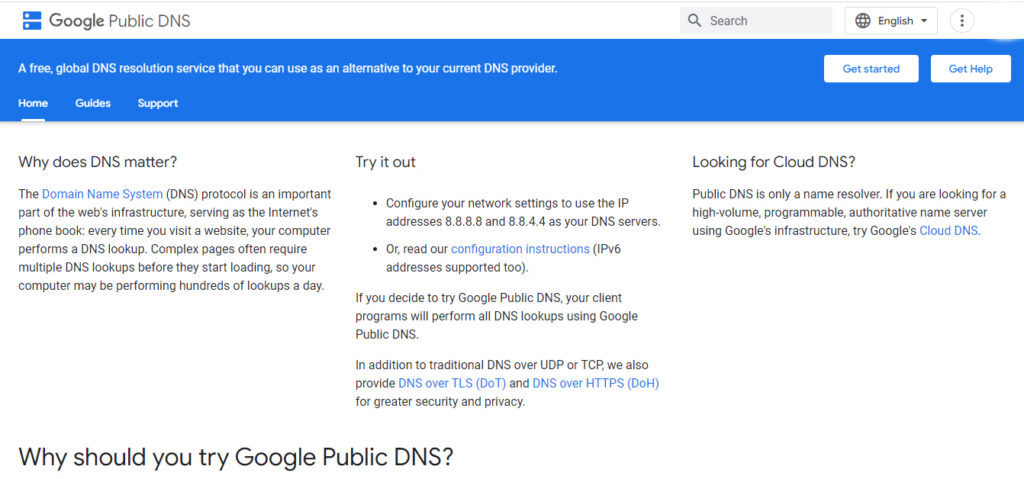
2. Google Public DNS
8.8.8.8 and 8.8.4.4 are the primary and secondary DNS servers respectively.
Pros
- Solid on the privacy front.
- Commendable transparency.
Cons
- Meant for experienced users.
Google Public DNS is a quick and easy way to replace your ISP’s nameservers.
Privacy isn’t quite up to Cloudflare’s ‘we don’t keep anything’ promises, but it’s not horrible. For troubleshooting and debugging purposes, the service logs the inquiring device’s entire IP address information for 24 to 48 hours. ‘Permanent’ records remove all personally identifiable information and reduce location details to the city level, with all save a tiny random sample being removed after two weeks.
In Google’s lengthy description of the service, there’s another perk for experienced users. For example, if you want to analyze the significance of Google’s privacy policy, you can browse through the entire service logs to find out for yourself.
Only experienced users should make these modifications, according to Google’s help site, which warns that “only users who are adept with customizing operating system settings [should] make these changes.” If you’re not sure what you’re doing, consult a provider’s tutorials, making sure to replace OpenDNS’ nameservers with Google’s: 8.8.8.8 and 8.8.4.4.
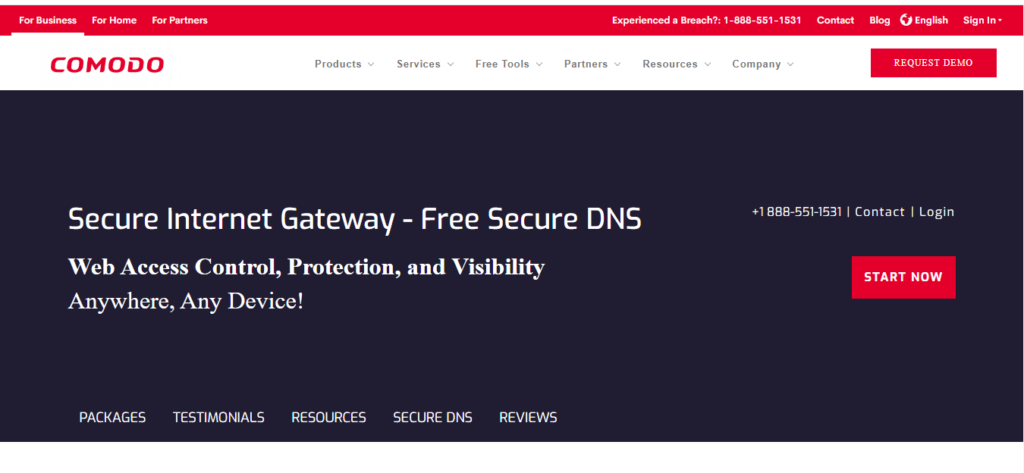
3. Comodo Secure DNS
8.26.56.26 and 8.20.247.20 are the primary and secondary DNS servers respectively.
Pros
- Focus on security
- Smart handling of parked domains
Cons
- Performance might not be so hot.
The Comodo Group is responsible for several high-quality security solutions, so it’s no surprise that it also offers a public DNS service.
Comodo Secure DNS puts a high emphasis on security, as you might anticipate. It not only prevents you from visiting phishing sites, but also informs you if you attempt to visit sites that contain malware, spyware, or even parked domains that may overburden you with advertising (pop-ups, pop-unders and more). You can also try out the Comodo Dome Shield service, which extends the capabilities of Comodo Secure DNS.
Comodo claims that its solution is also smarter than the average, recognizing attempts to browse parked or ‘not in use’ domains and immediately redirect you to your intended destination.
Of course, performance is crucial, and the company claims that its global network of servers and sophisticated routing technology offers it an edge. Unfortunately, Comodo’s statistics were not outstanding, with an average query time of 72ms in our tests.
However, if you’re looking for an extra layer of web filtering, Comodo may be worth a look, and the support website has some simple but helpful instructions for setting up the service on Windows PCs, Macs, routers, and Chromebooks.
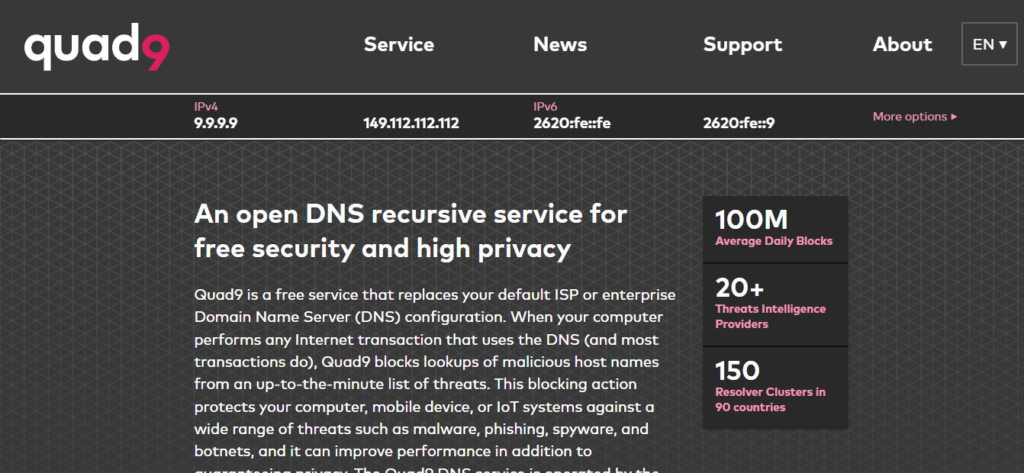
4. Quad9
9.9.9.9 and 149.112.112.112 are the primary and secondary DNS servers respectively.
Pros
- Speedy performance levels
- Blocks malicious domains
Cons
- Limited help in terms of setup
Since August 2016, Quad9 has been delivering a fast and free DNS service.
The firm prides itself on being able to ban harmful domains using intelligence gathered from “public and private sources.” It’s unclear who these sources are, but according to the Quad9 website, as of December 2018, the company used 18+ “threat intelligence providers.”
That’s a little too ambiguous for us, and we’re not persuaded that having a huge number of threat intelligence providers will necessarily assist Because intelligence quality is generally more essential than quantity.
Quad9’s performance, on the other hand, is undeniable. DNSPerf currently gives it a seven-out-of-ten rating for average global query times, putting it below Cloudflare and OpenDNS but much ahead of competitors like Comodo.
Drilling down into the details reveals some speed variances – Quad9 is ranked sixth for North American queries – but the service still outperforms the majority.
The setup instructions are a little limited, providing only lessons for the most recent versions of Windows and macOS. They’re well-presented, though, and figuring out what you need to accomplish isn’t tough.
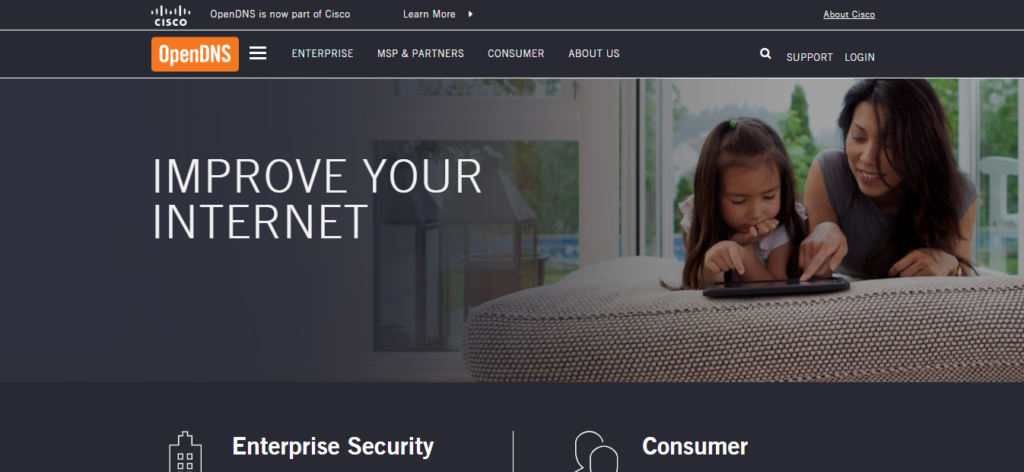
5. OpenDNS
208.67.222.222 and 208.67.220.220 are the primary and secondary DNS servers respectively.
Pros
- Veteran operator
- Phishing sites blocked by default
- Optional web filtering
OpenDNS, which was founded in 2005 and is currently owned by Cisco, is one of the most well-known names in public DNS.
High speeds, 100 per cent uptime, phishing sites blocked by default, optional parental controls-type web filtering to restrict websites by content category, and free email help if something goes wrong are all included in the free service.
Commercial services provide you access to a year’s worth of internet activity history and the opportunity to lock down your system by restricting access to only certain websites. These aren’t likely to be must-have features for the average user, but they may be yours for a small cost if you’re interested.
OpenDNS, which was founded in 2005 and is currently owned by Cisco, is one of the most well-known names in public DNS.
If you’re a seasoned DNS switcher, you can jump right in by configuring your device to utilize the OpenDNS nameservers.
If you’re a complete novice, don’t worry; OpenDNS includes setup instructions for PCs, Macs, mobile devices, routers, and much more.
Fastest DNS servers FAQs
How do we decide which DNS server is the best for you?
DNS servers vary greatly in speed, especially in locations where internet access isn’t always reliable (Africa, South America, Oceania.) To give an example of a single day when we tested, DNSPerf.com revealed that Cloudflare had an average query time of 4.43 milliseconds for Oceania, whereas Yandex had a query time of 350.24 milliseconds. That might add more than a third of a second to the time it takes for your browser to view a new page.
To be fair, this is an extreme example. Most DNS systems may differ by less than 30ms for European or US lookups, and because your device or router will likely cache the address for subsequent use, even this delay may only happen on rare occasions. Still, in some cases, a sluggish DNS server might substantially slow down your browsing, so switching to a different DNS server – especially since the best ones are all free – is a good idea.
In terms of uptime, there’s a second advantage. If your ISP’s DNS server goes down, you may lose access to any or all of your favourite websites. Several well-known providers, such as OpenDNS, claim to have enjoyed 100 per cent uptime for years. These are the considerations we use while selecting the finest DNS servers.
What is the best way to test a DNS server? Are free DNS services good enough?
You get what you pay for, as with every service, and this is no exception. Free DNS is useful, but it pales in comparison to a paid Premium version. Granted, not everyone wants to pay, and their circumstances may not necessitate it, but paid DNS is always the best option. You also receive additional features in addition to improved website performance and security.
Dynamic DNS and Secondary DNS, for example, are standard features of premium DNS services. Users can access their home computer from anywhere in the world using Dynamic DNS, which works with dynamic IP addresses. The Secondary DNS serves as a backup, which is always good. This is only a small portion of what a premium DNS service can do, and the precise amount of capabilities available will vary depending on the service provider, which is one of the things we look for when evaluating DNS services.
Depending on your demands, we also examine DNS servers to check if they can filter content to block adverts, trackers, malware, phishing, or family-unfriendly sites.
What is the best way to find the Fastest DNS servers?
DNS speed is determined by a variety of factors, including your location, the distance between you and the nearest server, and whether or not that server has the power and bandwidth to handle all of the queries it receives.
DNS Jumper is a portable freeware utility that compares the performance of different public DNS services to determine which one is best for you.
The program contains a lot of features, but it’s not complicated to use. When you launch it, go to Fastest DNS > Start DNS Test, and you’ll get a list of DNS services ranked by the speed in a matter of seconds.
DNS Jumper is beneficial in that it checks how servers operate from your location, but it doesn’t do enough tests over a long enough length of time to provide a clear response.
Every minute, DNSPerf tests different DNS services from 200+ locations throughout the world and publishes the results on its website. This provides a very good overall picture of performance, as well as the ability to compare services across continents and measure their uptime.
How can I change DNS servers?
Changing your DNS service involves different processes depending on your hardware and maybe your operating system version.
In most cases, you’ll need to start by locating the primary and secondary nameservers for the DNS provider you want to utilize. These IP addresses are usually plainly listed on the service website, so Cloudflare DNS, for example, utilizes 1.1.1.1 and 1.0.0.1.
For home users, the simplest solution is to update their router to use the new addresses. Most other devices will instantly pick up the new DNS settings, so there’s no need to do anything else.
To do so, go to your router’s settings and look for the current DNS primary and secondary nameservers (the default password may be displayed on the router’s base). Make a note of the present settings in case there are any issues, and then replace them with the nameservers you want to use.
If you have any issues, go to your DNS service’s website for help with setup. Remember that you can utilize other DNS providers’ tutorials as well, as long as you remember to replace their nameserver IPs with your preferred options. OpenDNS, for example, gives precise instructions for a variety of router models on its help site.
If router modifications aren’t working, you may need to update the DNS setup of each device individually. The Cloudflare website includes a quick and basic guide, whereas the OpenDNS website goes into greater detail.
What is the best way to find my current DNS servers?
If you’re having difficulties with your internet connection or considering moving DNS servers, it’s a good idea to examine which DNS servers you’re currently utilizing.
The most straightforward method is to go to DNSLeakTest. and command-click the Standard Test button. The website will normally reveal your DNS server IP addresses, host names, and (if applicable) the name of your ISP within a few seconds.
After that, life becomes more confusing due to the numerous possibilities available. Your device could be set up to use certain DNS servers; it could ask your router for the best DNS servers every time it boots, or it could be completely unaware of DNS servers and rely on your router.
On Windows, you can get started by typing IPCONFIG /ALL into a command prompt. Look for your network adapter in the list, and you should find its DNS servers listed.
If your router’s DNS IP address is 192.168.x.x, it means the router is handling all DNS queries. Enter that IP address into your browser, log in to your router if necessary, and your DNS servers should appear in the list of options.
Why is it better to pay for DNS than to use free servers?
If your browser tells you that a website’s server IP address could not be discovered,’ even if you know it’s up and running, it could be due to a DNS issue. However, you may not want to go through the hassle of changing your DNS service to find out.
Users on Windows can use the command line utility nslookup.exe to view the results of any DNS server without having to change their system settings.
Run cmd.exe to open a command-line window, then type: nslookup website.com
Then hit Enter (replace website.com with the address of the website you want to visit).
Nslookup looks for the IP address of website.com using your default DNS server. If it says it can’t discover website.com, that means your DNS server lacks a record for that domain.
Next, input a command like: to tell the tool to use another DNS service.
website.com nslookup 8.8.8.8
Google DNS is used at 8.8.8.8, however, you can use whatever DNS service you choose, such as 1.1.1.1 for Cloudflare.
This does not appear to be a DNS issue if nslookup returns issues using several servers. If one server produces an IP address but the other does not, you should try configuring your system to utilize the working DNS and see if that helps.